Android Auto transforms your phone into a smarter, safer dashboard companion. With the right connection, you gain hands-free control of maps, music, and calls—whether via cable or wireless. Understanding how Android Auto connects and functions helps prevent setup issues and enhances every trip. This guide explains why connectivity matters, how to set up the app, and ways to troubleshoot problems. Follow these steps to make the most of Android Auto on supported Android phones, including HUAWEI devices.

Why Android Auto Connectivity Matters
Improve Driver Safety With Voice and Touchscreen Access
Android Auto allows drivers to keep their eyes on the road and hands on the wheel. Voice commands let users initiate calls, get directions, or reply to texts without distraction. The touchscreen interface is simplified for one-touch access to essential functions. Combined with steering wheel controls, this setup reduces the need for manual input. Voice recognition continues to improve across supported Android phones, making hands-free interaction more precise and dependable. The result is safer, smarter driving every time.
Hands-Free Access to Navigation, Messaging, and Music
Drivers can access Google Maps, reply to messages, and control music using just their voice. Android Auto integrates with apps like Waze, WhatsApp, and Spotify, ensuring convenience while on the move. Voice instructions help manage real-time traffic or search points of interest. Message previews are read aloud, and media playback resumes automatically upon reconnection. These functions reduce the need to reach for the phone and allow focus on driving. The wireless experience amplifies this convenience on supported devices.
Wired vs. Wireless Connection Methods
Wired Setup: Required Cable, Steps, and Permissions
To connect via cable, use a high-quality USB cable that supports data transfer. Plug your phone into the car’s USB port and unlock the screen. Open the Android Auto app and follow on-screen prompts to accept permissions for calls, contacts, and location. Grant notification access to enable messaging features. Once paired, the car display will mirror the app interface. Wired connections remain stable and ideal for extended drives, especially if your phone doesn’t support Android Auto wireless mode.
Wireless Setup: Bluetooth and Wi-Fi Integration
Wireless Android Auto uses Bluetooth for initial pairing and Wi‑Fi Direct for data transfer. Enable both on your phone, then pair with the car’s system. Once Bluetooth pairing completes, accept the Wi‑Fi connection prompt. Your phone and car will communicate wirelessly moving forward. Future sessions auto-launch when both connections are active. Wireless mode offers more flexibility and reduces clutter. Many HUAWEI phones with updated software support this feature smoothly across compatible head units.
Setting Up Your Android Auto App
Downloading the App and System Requirements
Android Auto requires Android 8.0 or later, along with the latest version of Google Play Services. Most recent phones come preloaded, but others may require a manual install. For HUAWEI users wondering how to install Android Auto on huawei, the app may need to be downloaded via the Huawei AppGallery or a compatible third-party platform. Ensure all system updates are applied. A stable operating system and updated core apps reduce compatibility issues and unlock full functionality across supported vehicles.
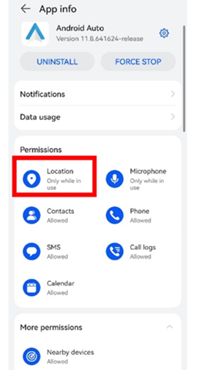
Granting Permissions and Initial Configuration
After installation, open the Android Auto app and grant all requested permissions. This includes access to contacts, messages, the microphone, and location. You may also need to enable background activity and notification access. Once permissions are granted, connect your phone to the vehicle and accept the trust request. The app will then detect the car system and display the Android Auto interface. Initial setup only takes a few minutes and helps the system remember future pairings automatically.
Customizing Interface and Shortcut Settings
Within the Android Auto app, users can reorder shortcuts, enable dark mode, and select default apps for music or navigation. Adjust layout settings to emphasize frequently used apps or commands. You can enable auto-launch or turn off features you don’t need, such as weather updates. For HUAWEI devices, ensure accessibility permissions are granted if required. Customization enhances usability and reduces distraction while driving. The more tailored the interface, the quicker you can interact without breaking focus on the road.
Real-World Troubleshooting and Tips
Diagnose Issues With Resets and Connection Checks
If Android Auto stops responding, start by restarting your phone and car system. Clear the cache within the app settings or uninstall and reinstall Android Auto. Make sure Wi‑Fi, Bluetooth, and Location services are enabled. Test with a different cable or head unit if using a wired setup. Use your car’s system menu to delete old phone pairings and re-add your current device. These steps help resolve freezing, audio dropouts, and unresponsive interfaces quickly in real-world driving situations.
Cable Quality, USB Port, and Compatibility Guide
Not all USB cables deliver the same results. Use high-speed cables rated for data transfer—not just charging. Poor-quality cables often cause Android Auto to disconnect or fail to launch. Make sure your vehicle’s USB port supports media data and not just power output. Older USB 1.0 ports may lack Android Auto compatibility. Check the user manual for USB port labels. When in doubt, test with a different certified cable or a newer port to restore full app functionality.
When to Update Phone or Car Firmware
Firmware updates fix bugs, improve compatibility, and add support for newer Android Auto features. Update your phone’s operating system, Android Auto app, and Google Play Services regularly. Also check for car head unit updates via the vehicle’s system menu or dealer support. Delayed updates can cause failed connections or missing features. HUAWEI users should ensure system services like HMS Core are up-to-date for optimal app performance. Updating both devices often resolves issues that standard troubleshooting can't fix.
Conclusion
Mastering Android Auto connectivity starts with the right setup and regular updates. Whether you use a wired or wireless connection, the app delivers a safer, smarter driving experience. HUAWEI users enjoy full compatibility by installing Android Auto properly and keeping system apps up to date. Customization and troubleshooting tips make the interface more personal and reliable. From voice navigation to media control, Android Auto offers powerful features when connected correctly—helping you stay focused, informed, and connected on every road.
