There’s nothing quite like watching your favorite Netflix shows and movies on a big, vibrant TV screen. Fortunately, getting Netflix on your television is easier than you might think, no matter what kind of setup you have at home. Whether you own a modern Smart TV, a streaming stick, a gaming console, or even just a laptop with an HDMI port, there’s a simple way to bring Netflix to your living room. Even if you’re using a powerful Huawei smartphone, you can easily cast Netflix to your TV—learning how to install Netflix on huawei is quick, and the process is surprisingly simple. In this article, we’ll walk you through every possible method to connect Netflix to your TV, ensuring you can start streaming in no time with minimal hassle.
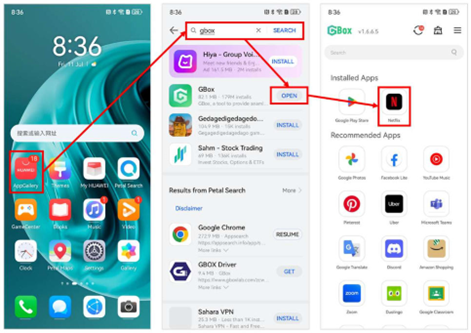
Method 1: Using a Smart TV with the Built-in Netflix App
Step 1: Ensure a Strong and Stable Internet Connection
The first step to enjoying Netflix on your Smart TV is making sure your internet connection is fast and reliable. Slow or unstable Wi-Fi can lead to frustrating buffering issues, pixelated video, or even unexpected interruptions. To check your connection, go to your TV’s settings menu, select "Network," and verify that your Wi-Fi signal is strong. If possible, use an Ethernet cable for a wired connection, as this often provides a more stable and faster speed than wireless. For smooth HD streaming, Netflix recommends at least 5 Mbps, while 4K Ultra HD requires at least 25 Mbps.
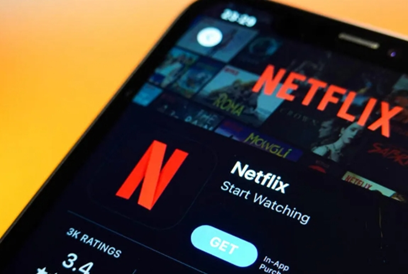
Step 2: Open the Netflix App and Sign In to Your Account
Most modern Smart TVs come with Netflix pre-installed, so you’ll usually find the app on the home screen or in the TV’s app launcher. Once you open Netflix, you’ll be prompted to sign in using your existing account credentials. If you don’t have an account yet, you can easily create one directly from the app. Some TVs may require you to activate your device by visiting Netflix’s activation website on a computer or smartphone—simply follow the on-screen instructions to complete the process. If you have multiple user profiles set up on your Netflix account, you can choose the one that best suits your viewing preferences.
Step 3: Troubleshooting If the Netflix App Is Missing or Not Working
If you can’t find the Netflix app on your Smart TV, don’t worry—there are a few simple fixes. First, check your TV’s app store and search for Netflix. If it’s available, download and install it. If the app is already installed but not working properly, try restarting your TV or checking for software updates in the settings menu. Older Smart TV models may no longer support Netflix due to outdated software, in which case you might need to use an external streaming device instead. If all else fails, contacting your TV manufacturer’s customer support can help resolve the issue.
Method 2: Using a Streaming Device
Step 1: Install Netflix on Your Streaming Device
If your TV doesn’t have built-in Netflix support, a streaming device like a media stick or set-top box is an excellent alternative. These small, affordable devices plug into your TV’s HDMI port and provide access to Netflix and other streaming services. After connecting the device to your TV and powering it on, follow the setup instructions to connect to your Wi-Fi network. Then, navigate to the device’s app store, search for Netflix, and install the app. The entire process usually takes just a few minutes, and once installed, you’ll have instant access to Netflix’s vast library of content.
Step 2: Log In to Netflix and Start Watching
Once the Netflix app is installed on your streaming device, open it and sign in using your account credentials. Some devices offer an easier login method by generating an activation code—simply visit Netflix’s activation website on another device, enter the code, and your account will be linked automatically. After logging in, you can browse Netflix’s extensive catalog, save shows to your watchlist, and enjoy high-quality streaming. Many modern streaming devices support 4K Ultra HD and HDR, so if you have a compatible TV, you’ll experience stunning picture quality with supported content.
Method 3: Connecting via HDMI
If you don’t have a Smart TV or streaming device, you can still watch Netflix on your TV by using an HDMI cable. This method works with laptops, desktop computers, and even gaming consoles. Simply connect one end of the HDMI cable to your device and the other to an available HDMI port on your TV. Switch your TV’s input source to the correct HDMI port, then open Netflix in a web browser or through the app on your device. Sign in, play your chosen content, and it will appear on your TV screen. This is a great solution for travelers, dorm rooms, or older TVs that lack built-in streaming capabilities.
Method 4: Casting Netflix from Your Phone to Your TV
If you prefer using your smartphone to control Netflix, casting is a convenient option. First, ensure your phone and TV are connected to the same Wi-Fi network. Open the Netflix app on your phone, tap the cast icon (usually in the top or bottom corner), and select your TV from the list of available devices. Once connected, your phone acts as a remote, allowing you to browse, play, pause, and adjust volume directly from your device. This method works seamlessly with Huawei phones, which support smooth casting to compatible TVs.
Conclusion
No matter what kind of TV or devices you have, there’s always a way to enjoy Netflix on the big screen. Whether you use a Smart TV, a streaming stick, an HDMI cable, or your smartphone, each method is simple and effective. Pick the one that works best for your setup, follow the steps, and start streaming your favorite shows in minutes. If you encounter any issues, Netflix’s help center offers detailed troubleshooting guides. Now, sit back, relax, and enjoy endless entertainment!
