Method of Definition
Definition: The time used for transmission in the transmission medium, that is, the time from when a message starts to enter the network to when it starts to leave the network.
How to define the degree of network delay:
(Generally, the lower the PING value of the network delay, the faster the speed, but the speed is not necessarily related to the delay)
1~30ms : Very fast, almost no delay, playing any game speed is particularly smooth
31~50ms: Good, can play normally, there is no obvious delay situation
51~100ms : Normal, the confrontation game can feel delay above a certain level, and occasionally feels pause
100ms~200ms: poor, unable to play the confrontation game normally, there are obvious lags, and occasional packet loss and drop Line phenomenon
200ms~500ms: very bad, there are obvious delays and lags when accessing the webpage, packet loss or inaccessibility often occurs
>500ms: very bad, unacceptable Delay and packet loss, even unable to access the webpage
>1000ms: Basically unable to access
Calculation method: 1 second = 1000 milliseconds (for example: 30ms is 0.03 seconds)
Test method
Use the Ping command to test, the method is as follows:
1.Ping the local IP
For example, the local IP address is: 172.168. 200.2. Then execute the command Ping172.168.200.2. If there is no problem with the network card installation and configuration, there should be a display similar to the following:
Replayfrom172.168.200.2bytes=32time<10ms
Pingstatisticsfor172.168.200.2
PacketsSent =4Received=4Lost=00%loss
Approximateroundtriptimesinmilli-seconds
Minimum=0msMaxiumu=1msAverage=0ms
If you execute this command in MS-DOS mode, it will display The content is: Requesttimedout, it indicates that there is a problem with the network card installation or configuration. Disconnect the network cable and execute this command again. If the display is normal, the IP address used by this machine may be the same as the IP address of another machine in use. If it is still abnormal, it indicates that there is a problem with the installation or configuration of the local network card, and you need to continue to check the relevant network configuration.
2.Ping gateway IP
Assuming that the gateway IP is 192.168.1.12, execute the command Ping192.168.1.12. Execute this command in MS-DOS mode, if it displays information similar to the following:
Replyfrom192.168.1.12bytes=32time<1msTTL=64
Pingstatisticsfor192.168.1.12
PacketsSent=4Received=4Lost=0
Approximateroundtriptimesinmilli-seconds
Minimum=1msMaximum=9msAverage=5ms
It indicates that the gateway router in the LAN is normal run. Otherwise, there is a problem with the gateway.
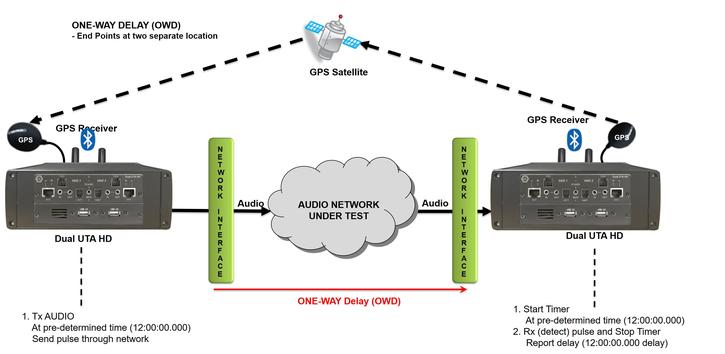
3.Ping remote IP
This command can detect whether the machine can access the Internet normally. For example, the IP address of the local telecom operator is: 202.102.48.141. Execute the command in MS-DOS mode: Ping202.102.48.141, if the screen displays:
Replyfrom202.102.48.141bytes=32time=33msTTL=252
Replyfrom202.102.48.141bytes= 32time=21msTTL=252
Replyfrom202.102.48.141bytes=32time=5msTTL=252Replyfrom202.102.48.141bytes=32time=6msTTL=252
Pingstatisticsfor202.102.48.141
PacketsSent=4Received=4Lost=00%loss
Figure 2: Window displayed
Approximateroundtriptimesinmilli-seconds
Minimum=5msMaximum=33msAverage=16ms
indicates that it is operating normally and can access the Internet normally. Otherwise, it indicates that there is a problem with the host file (windows/host).
Related information
Test network speed
The first step, WIN desktop-start-run
The second step, enter : CMD Enter-Enter the PING command: Ping the game server IP such as: PING
61.129.92.164 and then press Enter
Note: What is measured is only the theory between you and the server The PING value is actually slightly higher.
Eliminate network latency
Improve WAN performance
Enterprises can finely control the performance of applications in the LAN, but this control capability cannot be extended to the WAN. WAN usually has multiple optional service providers, they operate the top-level backbone infrastructure of the carrier. By choosing shorter and more efficient routing paths, deploying low-latency switches and routing equipment, and proactively avoiding network equipment downtime, WAN operators can also contribute to reducing latency.
Increasing WAN bandwidth can improve application performance, but bandwidth is not cheap, and it is usually not necessary to do so.
In practice, the use of various technologies that can more effectively utilize the existing WAN bandwidth can also improve the performance of WAN applications. These technologies are collectively referred to as WAN accelerators. The function of the accelerator is achieved by reducing the data payload and making more efficient use of the existing WAN bandwidth.
WAN acceleration products are usually physical devices. These dedicated devices need to be deployed at both ends of the WAN link. For virtualized server environments, these tools are also available in software versions, which can implement many functions equivalent to dedicated hardware.
Some compression algorithms are specifically designed for specific data types and can significantly improve application performance without increasing bandwidth requirements. The reason is simple. Data compression can increase storage capacity without additional disks. Similarly, compressed data can occupy less bandwidth than uncompressed data during transmission.
If the business relies heavily on the WAN link, you can consider establishing a local cache for frequently used data. The Microsoft Windows server operating system can provide BranchCache, and there are also many third-party tools that can create caches for remote resources. Caching frequently used data at each user end can reduce a large amount of bandwidth consumption caused by data retransmission. Before transmitting a file, the sending end will retrieve the receiving end's cache: if the file has been cached, the receiving end simply extracts the data from the existing cache; if the file is not in the cache, the file is allowed to be sent. The advanced options of the cache can selectively protect key files, prevent important cached data from being overwritten by later files, and ensure that the most important data can be cached continuously.
Frequent packet loss and retransmission can sometimes seriously degrade performance. Active error correction technology allows the target network to repair data packet errors without retransmitting the data packet. There are also ways to reduce the amount of data: remove excess content from Java script or style sheet code, or perform lossy compression on lossless image data to greatly reduce file size.
Repair application performance on LAN
If an application that has just been installed or modified has local network performance problems, please try to check the application’s settings, system compatibility and Software status; in addition, installation and setup documentation should be reviewed. For example, if the application supports bandwidth limitation, check whether the bandwidth is accidentally over-limited and normal communication cannot be performed.
Hardware compatibility will also affect the efficiency of the LAN. For example, if the application generates high latency when using jumbo frames, check whether the network interface card (NIC) adapter and driver have been installed correctly. In some cases, updates or patches may reverse the originally bad performance.
After installing the application on hardware without compatibility issues, installing the patch and making the correct settings, if the performance is still not satisfactory, you should try other options. The problem is often that the server load is too concentrated, there are not enough network card ports but there are too many applications competing for the network. Please try to increase the network card port to provide additional links for the server to share the workload. NIC port bundling can provide bandwidth overlay aggregation for key applications. Balancing the workload and moving busy applications to idle servers can also reduce bandwidth contention and improve performance.
Through NIC bundling, a single application can use the total bandwidth of these ports for data transmission across multiple NIC ports. For example, if you bundle 2 Gigabit Ethernet ports, the application will get a total bandwidth of 2Gbps.
Another measure is workload balancing, which moves virtual machines between servers to optimize the application workload and bandwidth requirements of each physical host.
Data centers can also consider replacing the server's network card with a 10 Gigabit or faster model, or installing a dedicated network adapter for troubled high-bandwidth applications. Of course, faster NICs can be very expensive, the process of installing physical components requires servers to be offline, and usually increases the cost of supporting LAN switching infrastructure. For example, if a 10 Gigabit Ethernet adapter is installed on the server, a switch with a 10 Gigabit Ethernet port is needed to match it.
To diagnose LAN connectivity issues, you can compare the performance level of the current application with the benchmark performance of the same application under normal working conditions. If the application performance does not decrease significantly, the problem may be elsewhere outside the server, such as a network switch problem.
