Adding your Gmail account to the Huawei Email app allows you to access your emails seamlessly without the need for Google Play services. Whether you want to manage business emails or keep track of personal correspondence, the setup is straightforward and user-friendly. You’ll be free from the hassle of switching between different apps or browsers. In this guide, we’ll walk you through simple steps to integrate Gmail into your Huawei Email app. If you're specifically looking for how to use gmail in huawei, this guide has you covered with detailed instructions and troubleshooting help. We’ll also provide solutions to common problems you might encounter and share some tips for a smoother Gmail experience on your Huawei smartphone.
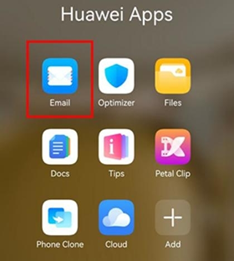
What You’ll Need Before You Start
Before you begin adding Gmail to the Huawei Email app, ensure that a few key items are in place. First, make sure your Huawei device is connected to a stable internet connection. This can be via Wi-Fi or mobile data. Next, you’ll need your Gmail credentials, which include your email address and password. It’s important to have these on hand to facilitate a smooth login process. Also, ensure that your Huawei Email app is updated to the latest version for optimal performance. You can check for updates in the AppGallery. Having all these items prepared guarantees that the setup process will be swift and without unnecessary interruptions.
Two Simple Methods to Add Gmail
Use Huawei’s Built-in Email App
To add Gmail using Huawei’s built-in Email app, start by opening the app on your device. Tap on ‘Add account’ and select ‘Google’ from the list of options. Enter your Gmail email address and password when prompted. Allow the app to sync with your Gmail by accepting the requested permissions. This ensures all your Gmail data will sync correctly with the Huawei Email app. Complete the process by customizing your sync settings to suit your preference. Whether you want real-time email notifications or prefer to check emails manually, these settings can be adjusted accordingly.
Access Gmail via Browser
If you prefer not to use the Huawei Email app, accessing Gmail via a web browser is another simple method. Open your preferred browser on your Huawei device, such as Chrome or Huawei Browser, and type in ‘gmail.com’. Sign in using your Gmail credentials—email and password. Bookmark this page for easier access in the future. Although this method doesn’t provide notifications like the app does, it’s a straightforward way to check emails. You’ll have the same Gmail interface as you would on a desktop, making navigation familiar and intuitive.

Troubleshooting Common Problems
Gmail Doesn’t Sync
If Gmail isn’t syncing on Huawei’s Email app, check your internet connection first, as an unstable connection can interrupt syncing. Next, verify that sync is enabled for the Gmail account within the app settings. Go to ‘Settings’, then ‘Accounts’, and under Gmail, ensure ‘Sync Gmail’ is toggled on. If the problem persists, clear the cache for the Email app by navigating to ‘Settings’, ‘Apps’, then ‘Email’, and selecting ‘Clear Cache’. Afterward, restart your device to apply changes, which can trigger a fresh sync.
Authentication Errors
Facing authentication errors can be frustrating, but simple solutions often resolve them. Begin by double-checking your email address and password for typos. If your login details are correct, try resetting your Gmail password. Clear the app cache by going to ‘Settings’, ‘Apps’, and choosing ‘Email’. Select ‘Clear Cache.’ Re-enter your credentials following these steps. If you’re using two-factor authentication, ensure that this is correctly set up and functional, as it may require special app passwords.
No Notifications
If you’re not receiving notifications for your Gmail, verify notification settings in the Huawei Email app first. Go to ‘Settings’, ‘Notifications’, and ensure the email notifications are set to ‘Allow’. Additionally, make sure battery saving modes aren’t affecting the app’s activities by going to ‘Settings’, ‘Battery’, and excluding the Email app from power-saving measures. Another step is to disable ‘Do Not Disturb’, if it’s on, as it silences notifications. Implementing these measures should restore notifications promptly.
Tips for a Smoother Experience
For the best Gmail experience on Huawei, ensure a consistent internet connection by utilizing Wi-Fi whenever available for stable and fast data syncing. Regularly update your Huawei Email app via the AppGallery to enjoy the latest features and security enhancements. Customize sync settings to fit your workflow; for instance, activating intelligent responses saves you time. Use folders and tags to keep your inbox organized and easy to navigate. Regularly backing up emails prevents data loss and keeps your correspondence safe. These practices enhance functionality and provide an enriched user experience.
Conclusion
Integrating Gmail with your Huawei Email app is simple, allowing seamless email management without the need for Google Play services. Follow this guide to ensure a successful setup with either the app or web browser. Learn to navigate common issues efficiently with troubleshooting tips, and enjoy a smooth experience by following our recommendations for maintaining optimal email operation. Managing your Gmail on Huawei has never been this straightforward, so take control of your email communication today.
